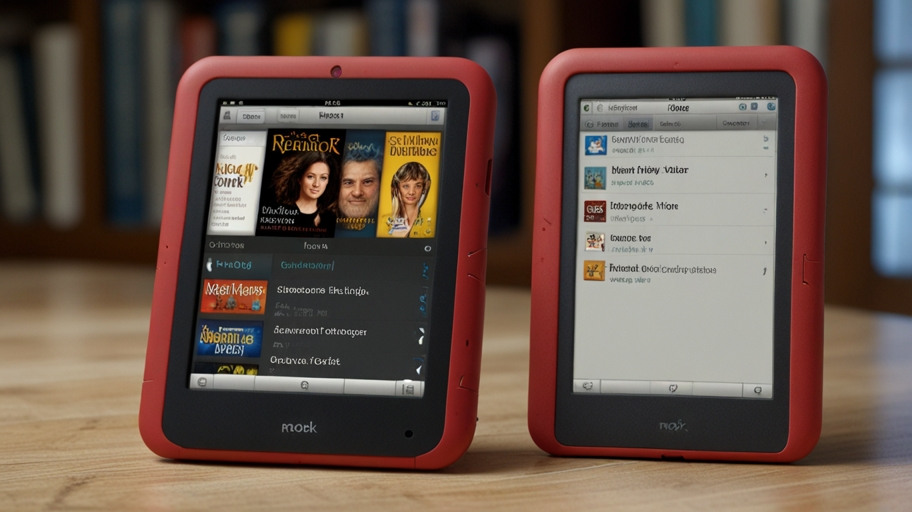The Barnes & Noble Nook BNTV4000, commonly known as the Nook HD, is a popular eReader and tablet that makes it simple to organise and manage a variety of digital content, including eBooks, magazines, and multimedia files. Knowing where these files are stored and how to access them is critical when transferring or backing up your work.
FOR more intresting topic is : IP Address 70.228.123.178
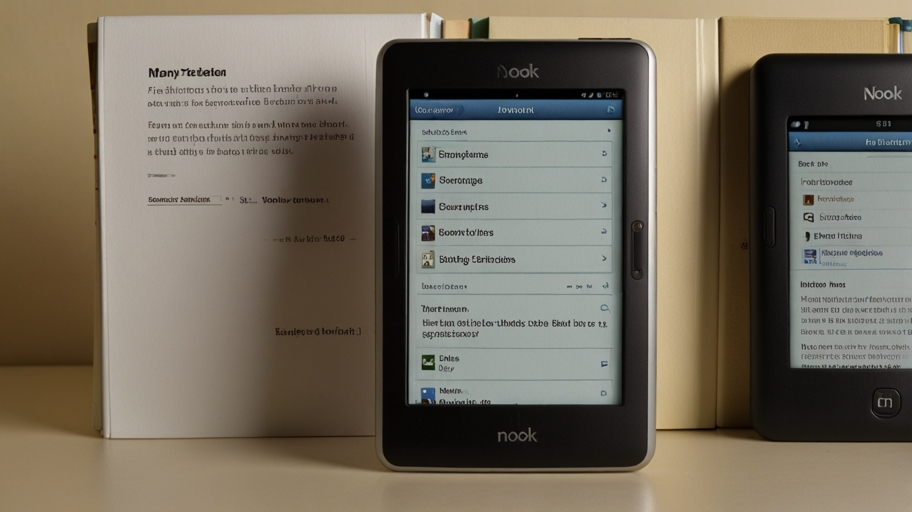
File Path Structure on the Nook BNTV4000
Accessing Your Nook’s Storage
- When you plug your Nook HD into a computer (Windows or Mac) via USB cable, it mounts as a media (MTP) device.
- The device will be listed as BNTV400 in Windows’ Portable Devices.
- Clicking on this will show the internal storage structure, where you can view and manage your files.
- On a Mac, you’ll need to install “MyNOOK Setup,” which enables the device to mount as MyNOOK. From there, it behaves like a standard removable drive
2. Primary File Locations
- Once you access your device’s storage, the main directory will contain several key folders for different file types:
- Books: Place your eBooks in this folder to read them on your Nook.
- Documents: For text files, PDFs, and Microsoft Office files.
- Magazines, Music, Newspapers, Images, Videos, and Wallpapers These folders are specific to the media formats they contain.
- If you insert an SD card, you’ll notice a similar folder structure in the SD Card directory.
3. File paths on android emulators
To read Nook books on an Android device or emulator, the files are normally saved at /data/data/bn.ereader/files/B&N Downloads/Books.
Paths for audiobooks and magazines are: /data/data/bn.ereader/files/B&N Downloads/Audiobooks /data/data/bn.ereader/files/B&N Downloads/Magazines.
Please keep in mind that this directory is rarely immediately accessible unless your device is rooted.
Downloaded Computer Books
- On Windows PCs running the Nook app, eBooks are kept in a secret subdirectory beneath
- C:\Users\[YourUsername]\AppData\Local\Packages\BarnesNoble.Nook_ahnzqzva31enc\LocalState
- This path contains your downloaded files, however you may need to change your folder view settings to see hidden directories.
Managing and organising files
Transferring content: Simply drag and drop eBooks or other media files into the appropriate directories. You will need to manually transfer DRM-protected files, such as those from Adobe Digital Editions.
Tips for Mac users: If your Nook does not appear as expected, try changing the USB mode from MTP to PTP in the Nook Settings. Use Android File Transfer for a more seamless experience.
Understanding these file locations and transfer methods enables you to optimise your Nook’s storage and keep your digital library accessible and well-organised.
For more information on how to manage Nook files, contact Barnes & Noble help or look at resources such as Epubor.
For more Information : Nook BNTV4000